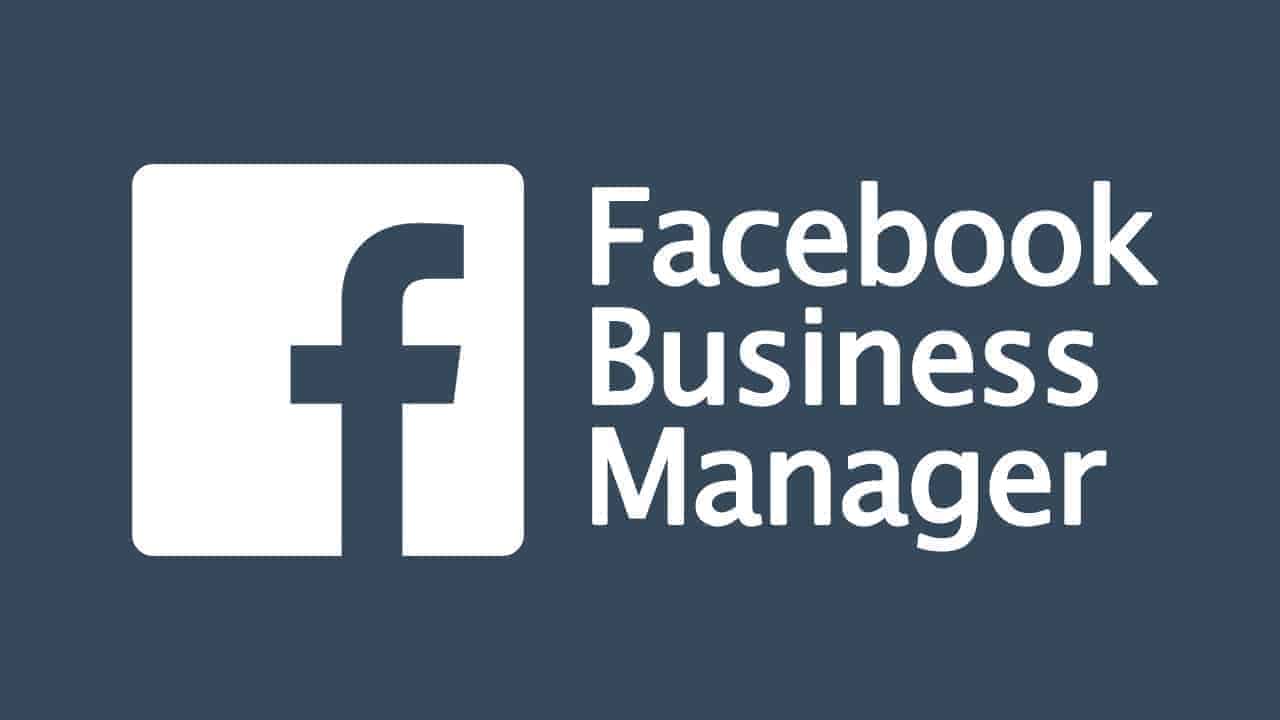Did you know that there are more than two billion active users on Facebook? These users spend more than an hour on the site each day. Did you also know that 60% of them access the platform on mobile devices? We live in a digital world, and new platforms and services are emerging every day. Even if you don’t have a personal account, your business probably has an official page for customers to follow you on Facebook. A recent report found that almost half of all small businesses use Facebook as a marketing tool. If you’re one of these businesses, this blog post is for you: read to discover why your small business should use Business Manager to manage your page and how it can help you grow your business faster with less work.
Why should your small business use Facebook Business Manager?
If you are managing a Facebook page for your small business, you will know that it is not easy to keep up with the latest features and developments. Facebook continues to add and change features, including those for managing your page. There are three major points that make the Facebook Business Manager worth your time:
- Ability to create and publish content on your page from one place
- Ability to publish and manage ads from one place
- Ability to assign different levels of access across your team
How to get started with Facebook Business Manager?
The first step towards managing your page with Facebook Business Manager is to create an account. You can do so by clicking on the “+ Business” option on the top right corner of any Facebook page. After you click and create your account, you can import your page into Business Manager. Once you have created your account, you can add your page to it. To do this, go to “Manage Pages”, select your page and click on “Edit Settings”. Click on “Import” and select your Facebook Business Manager account. You can also add other pages to your Business Manager account. Once you have added your page, you can click on “Create Post” to create your first post. You can also edit your previous posts.
Create custom audience and lookalike audience
Custom Audience allows you to upload email addresses that you have collected from your clients and offer them products and services. When your clients see your ads on Facebook, they will recognize your brand and may be more inclined to click on it. This increases your chances of getting the sale, and it means that you have found a way to target your existing customers, rather than trying to find new customers. Lookalike Audience allows you to upload the information of your current customers to create a new targeted audience. Facebook analyzes your customers’ data to find other customers like them, and then you can target them with your ads. This is a great way to increase your sales without increasing your budget. All these features are easily accessible from the “Manage” option in your Business Manager account.
Store and manage ad assets
Facebook Business Manager allows you to upload your ad assets from one place. This means that you do not have to log into your computer to upload your assets. Once you have published your assets, you can also track their performance in Business Manager. Ad assets include images and videos. Facebook recommends that you use an image that is at least 1,200 pixels wide. You can also create different ad sets for each ad, and you can manage which assets and settings go into each ad set.
Summary
Your small business’s Facebook page is a great place to engage with customers and build your brand. Business Manager is a tool that helps you easily manage your page and make the most of this opportunity. If you want to grow your business, you need to make the most of Facebook. Business Manager will allow you to manage your page better, and it will help you create and publish content, manage ads and store your ad assets from one place.